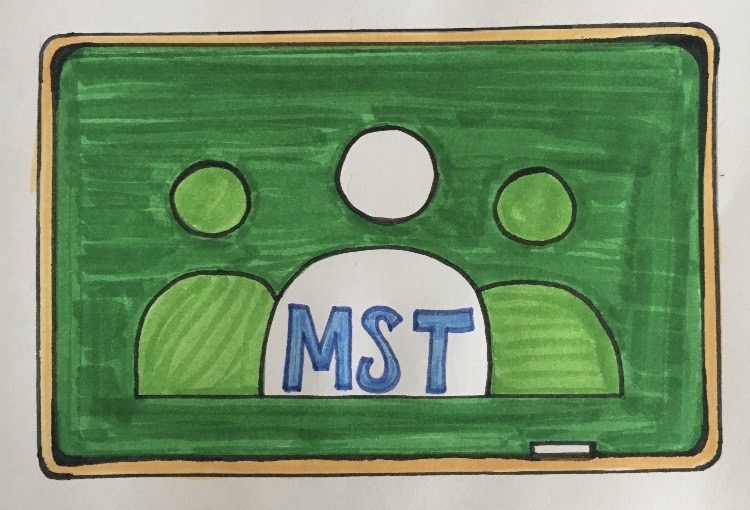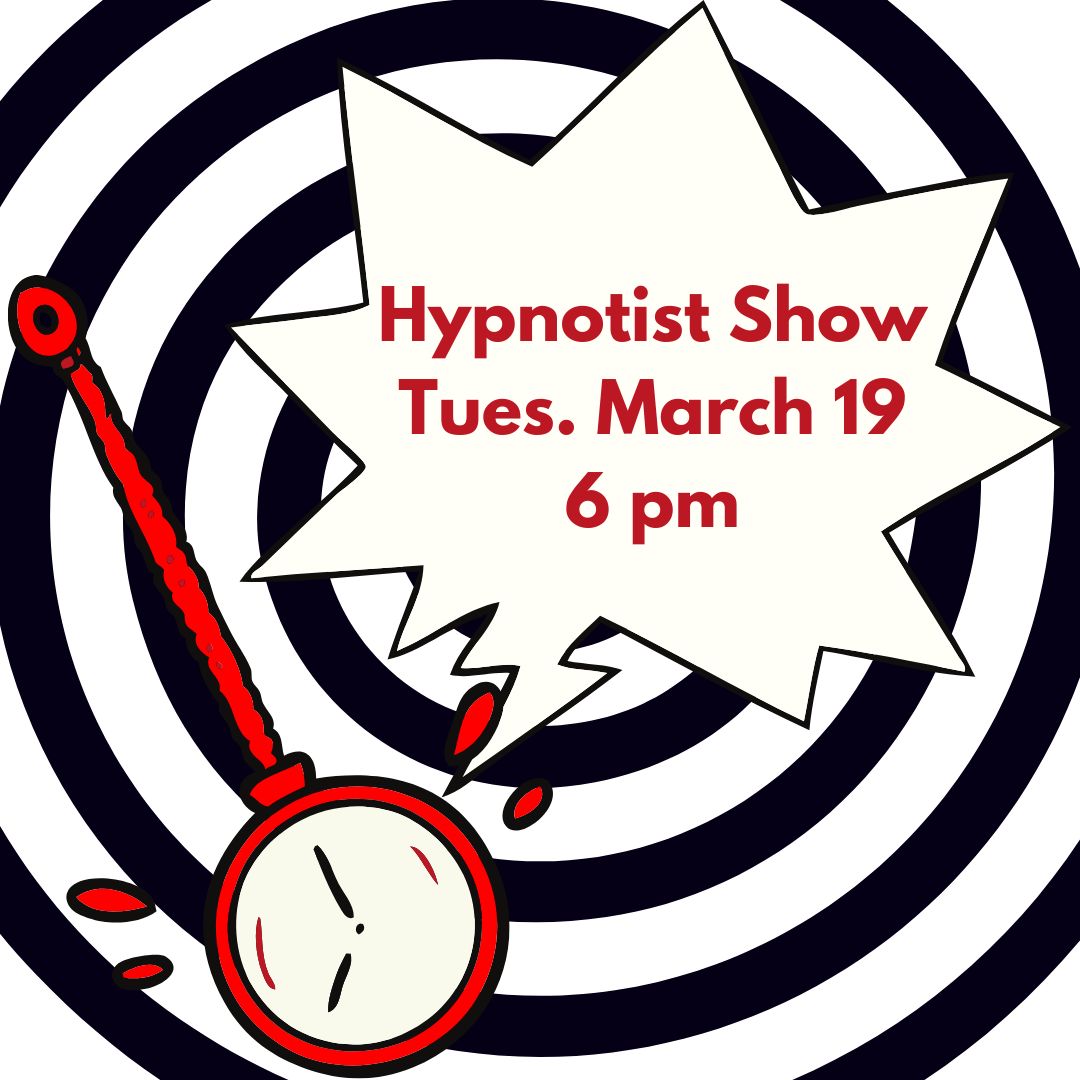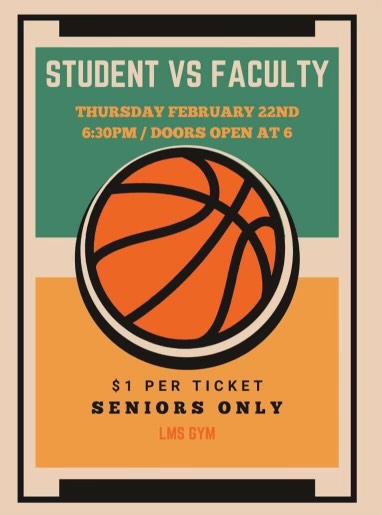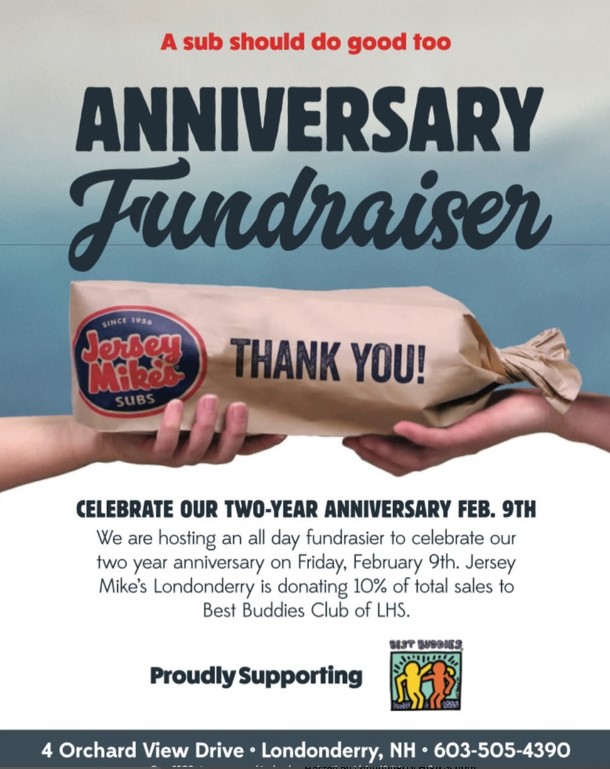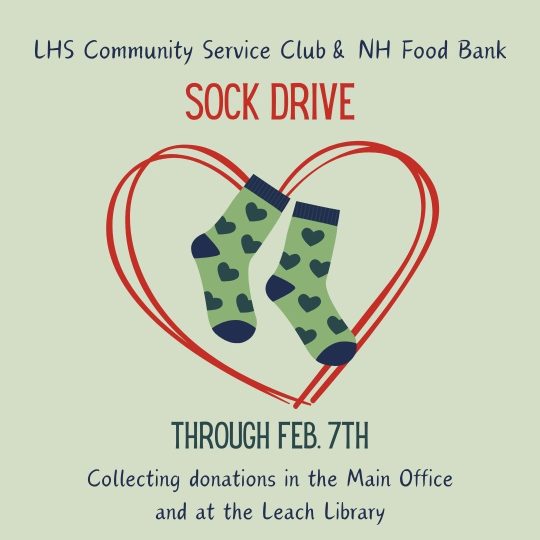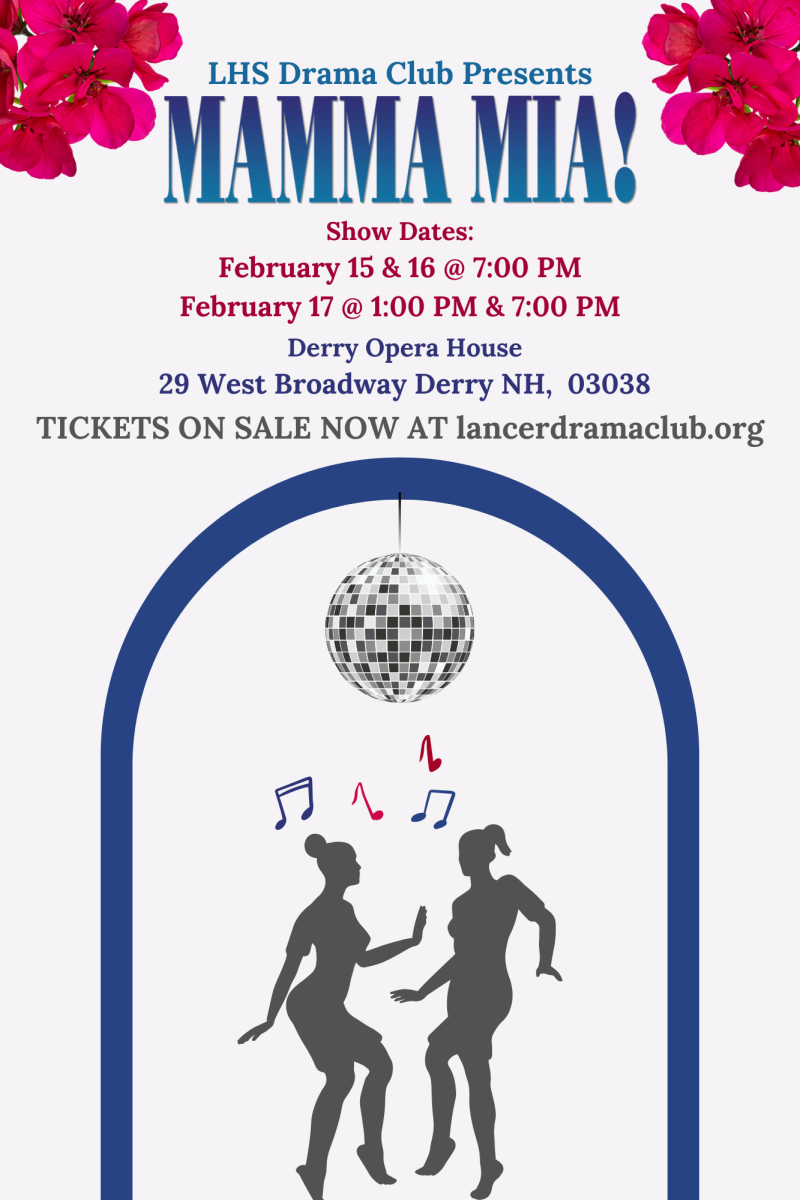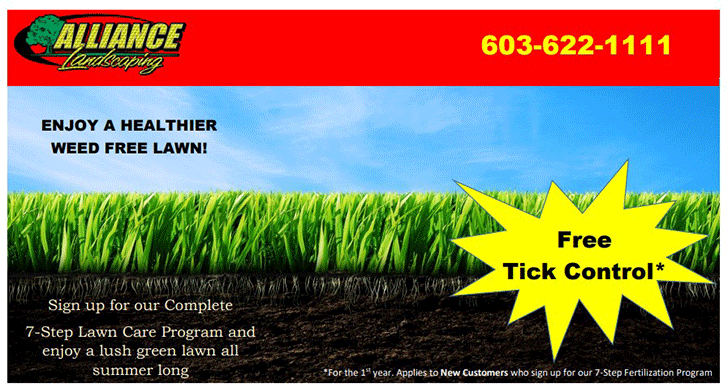I think many people can agree with me when I say that online school is not for everyone. Lucky for us Londonderry kids, we were already set up with our Google Classroom codes at the start of the year.
Sadly, many of the kids that attend Manchester School of Technology (MST) haven’t logged in or signed up for a Google Classroom class. Since students have very few ways of contacting their teachers outside of school and to help with confusion, here are a few steps to help an MST student get set up on Google Classroom.
Step 1:
Check for an email Laura Frost sent out to all the MST students giving them their email and password to their student Gmail accounts. Everyone’s password is their birthday.
For example: If your birthday is January 3, 2002 your password would be “01032002”.
Step 2:
After gathering this information, you are going to want to download the Gmail app on your phone or go to the Google Mail site on your computer. Then, login to your account with the information from step 1.
Step 3:
You should then check to see if you have received an email from your CTE teacher. The email gives you the code to their google classroom.
Step 4:
Open up the classroom app on your phone and click on classes at the top left of the screen. After that, you’re going to want to hit the circle at the top right of your screen and click “Add another account.”
Step 5:
Login with your username and password from step 1.
Step 6:
Now that you have gotten in, it’s pretty simple! At the bottom right of the screen there should be a plus sign in a circle. Click it and type in the classroom code that your CTE teacher emailed to you.
Step 7:
You can scroll down and look at the “feed” of all the assignments that your teacher has assigned, and complete them from there!
I hope that this helps with any confusion. Good luck everyone and stay healthy!